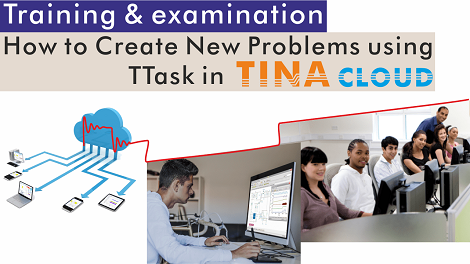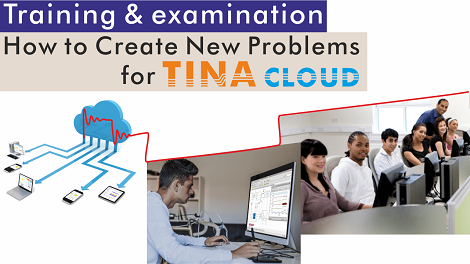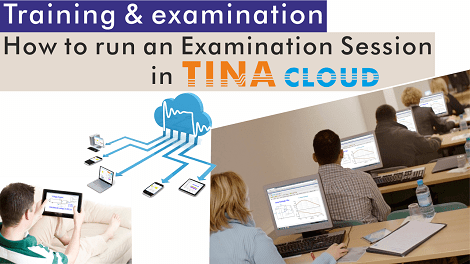In this tutorial we demonstrate how to create problem circuits using TINA’s Exam Manager.
First, we create a selection type of problem set with four alternatives including one correct and three incorrect answers .
The next task we add to our problem set: a voltage division problem. In this circuit, students have to calculate the voltage V shown by the voltmeter on resistor R2. In this kind of problem, there is no need to set anything in the Exam Manager, as the solution is automatically calculated.
However, you may want to add some advice (hints) here for the students using the Advisor Tab. You can decide whether the students get a penalty—that is, a reduction of the maximum possible score as a percentage (%).
The third task we create is a multiple-choice–type test with three hints.
Finally, we create a troubleshooting (or, in other words, fault finding) problem where the students have to find the faulty part in a circuit. We assume that only one part is faulty.
We insert a fault into the circuit. We do this by associating so-called shadow circuits with it, which contain faults. You can assign as many as 15 shadow circuits to each good original circuit. The program selects a shadow circuit randomly when loading a troubleshooting problem.
You can find these circuits in TINA’s TEST folder.
In the next “How to create problems sets using TTask” video tutorial, we will show how to create a problem set from these circuits using TINA’s TTask (Task List Editor) utility.
Watch our tutorial video to learn more.
You can learn more about TINA here: www.tina.com
You can learn more about TINACloud here: www.tinacloud.com