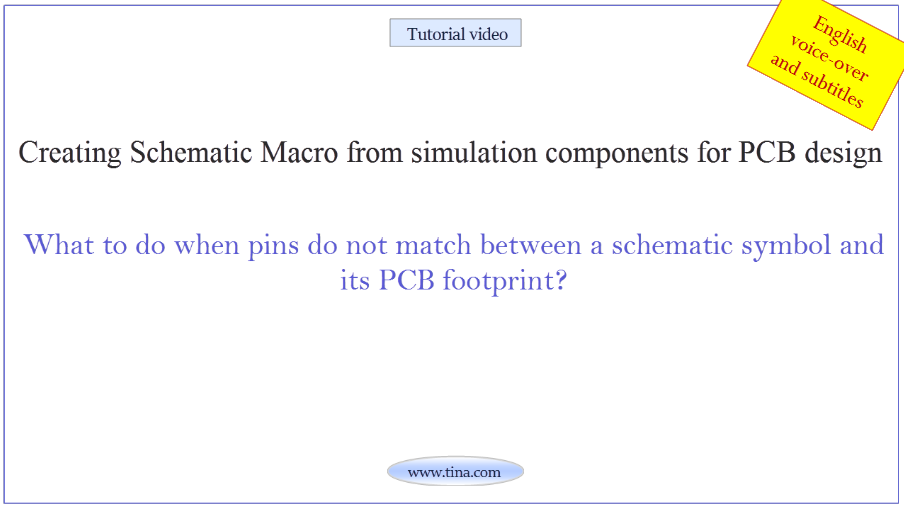Real-time Test & Measurement with TINA and TINACloud
Watch our tutorial video
about Real-time Test & Measurement with TINA and TINACloud.

TINA is far more than a simulation software. You can use it with local or remote measurement hardware that allows real-time measurements controlled by TINA’s on-screen virtual instruments.
With the TINALab II supplementary hardware you can turn your computer into a real-time multifunction T&M instrument integrated into TINA.
You can also plug experimenter modules to study, simulate, measure, and troubleshoot virtually the whole range of analog and digital electronics.
With the TINALab II supplementary hardware you can turn your computer into a real-time multifunction T&M instrument integrated into TINA.
You can also plug experimenter modules to study, simulate, measure, and troubleshoot virtually the whole range of analog and digital electronics.
LabXplorer can be used with its virtual instruments both stand-alone or remotely through the Internet or LAN.
It also supports the TINA circuit simulation program and its cloud based version TINACloud for comparison of simulation and measurements as a unique tool for circuit development, troubleshooting, and the study of analog and digital electronics.
In remote mode LabXplorer’s virtual instruments run on most OSs and computers, including PCs, Macs, thin clients, tablets–even on many smart phones, smart TVs and e-book readers.
You can use LabXplorer remotely in the classroom, computer lab, at home, and, in fact, anywhere in the world that has internet access. LabXplorer comes with various, remotely programmable, plug-in analog, digital and mixed circuit experiment boards.
Download the FREE trial demo of TINA Design Suite and get:
- One year free access to TINACloud (the cloud-based, multi-language, installation-free online version of TINA now running in your browser anywhere in the world.)
- An immediate 20% discount from the offline version of TINA
- Free license for your second computer, laptop etc.
Click here to download the FREE trial demo of TINA