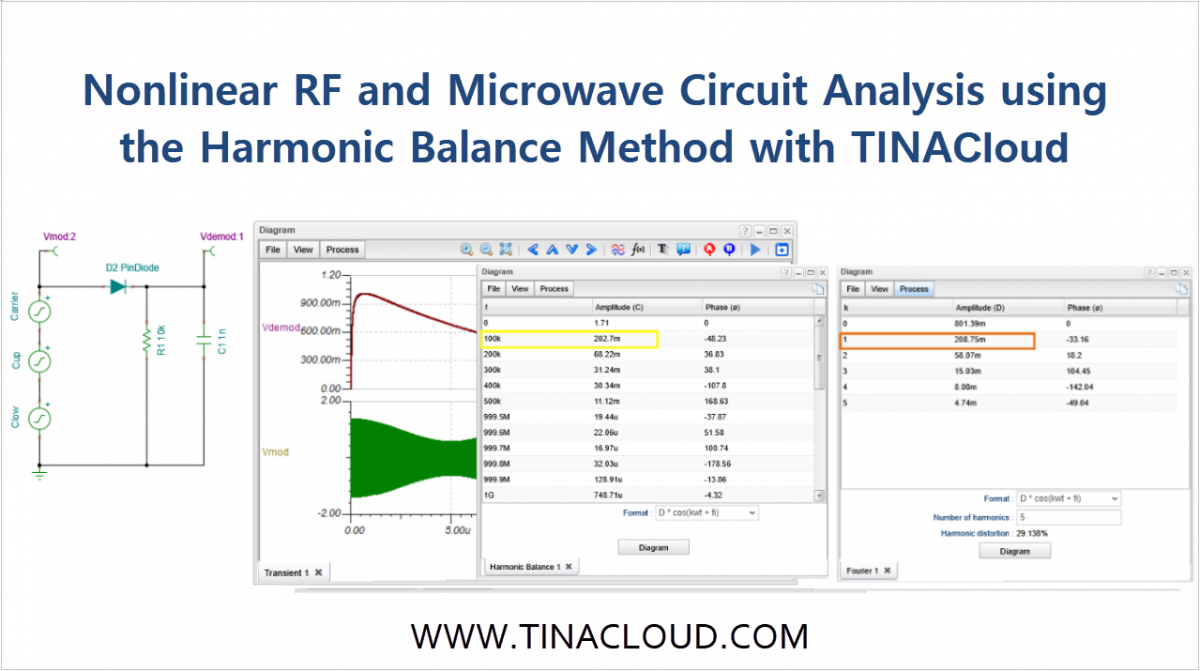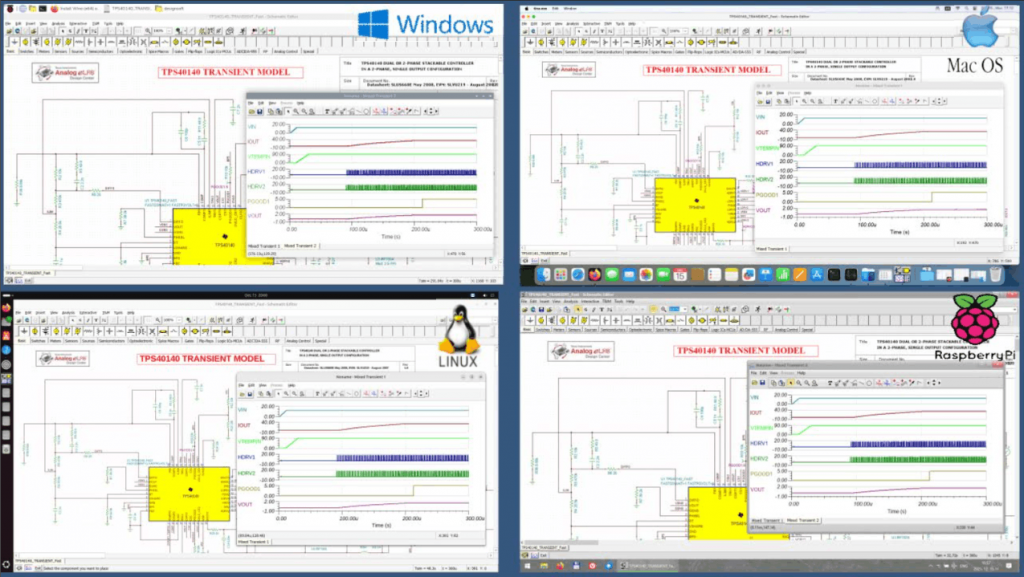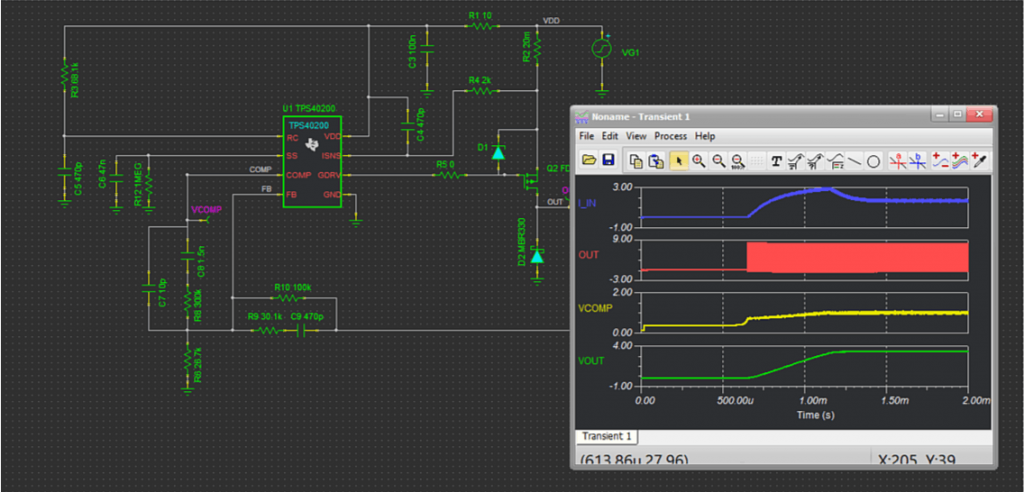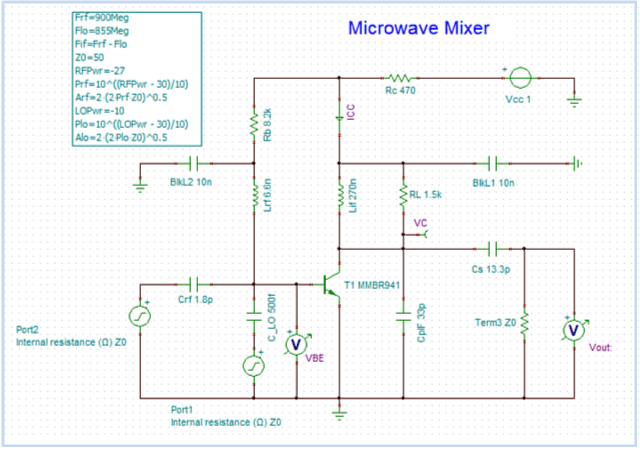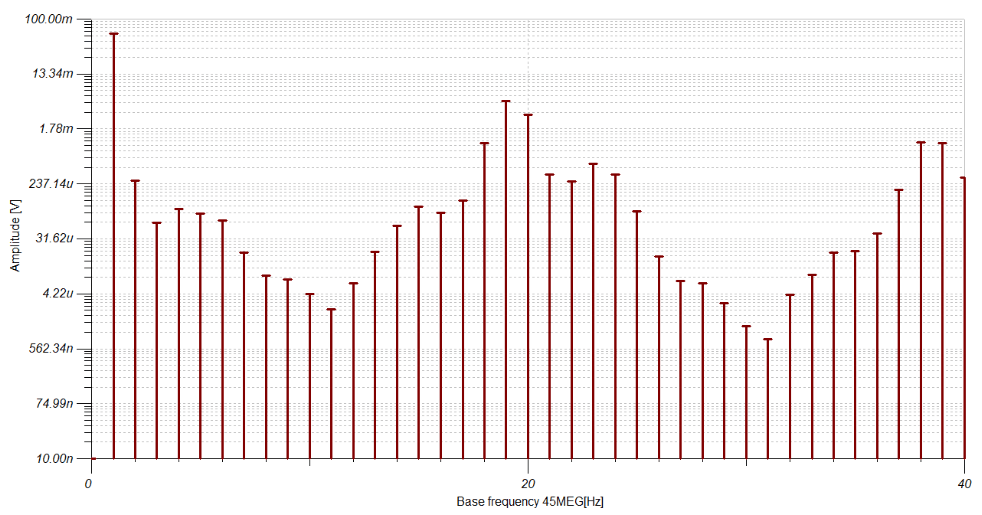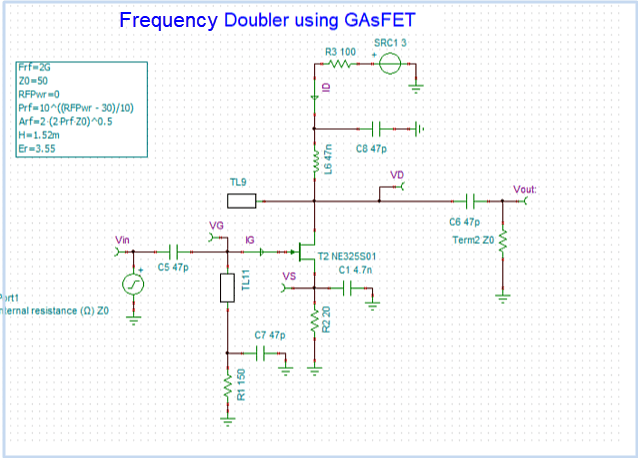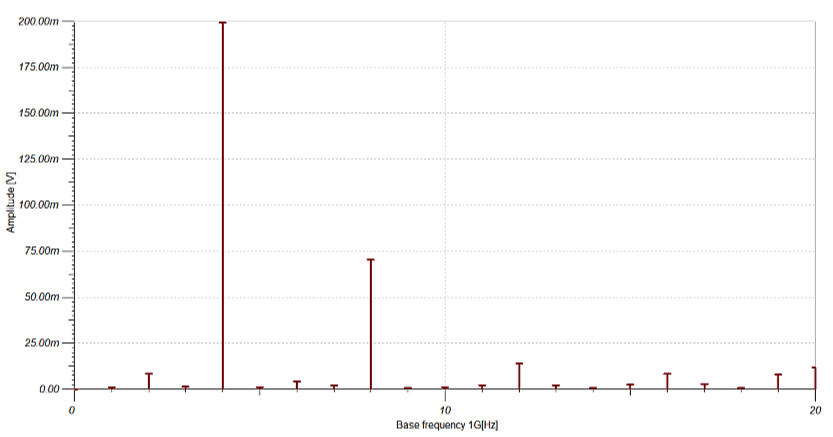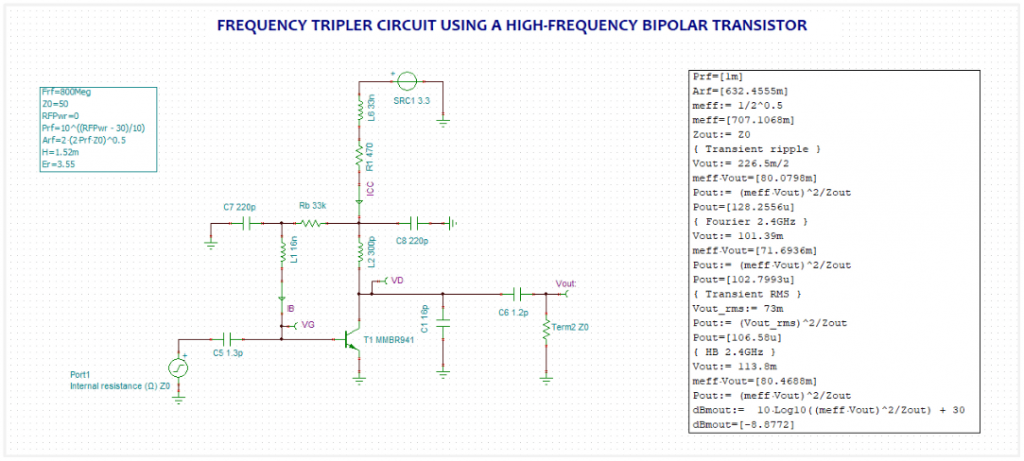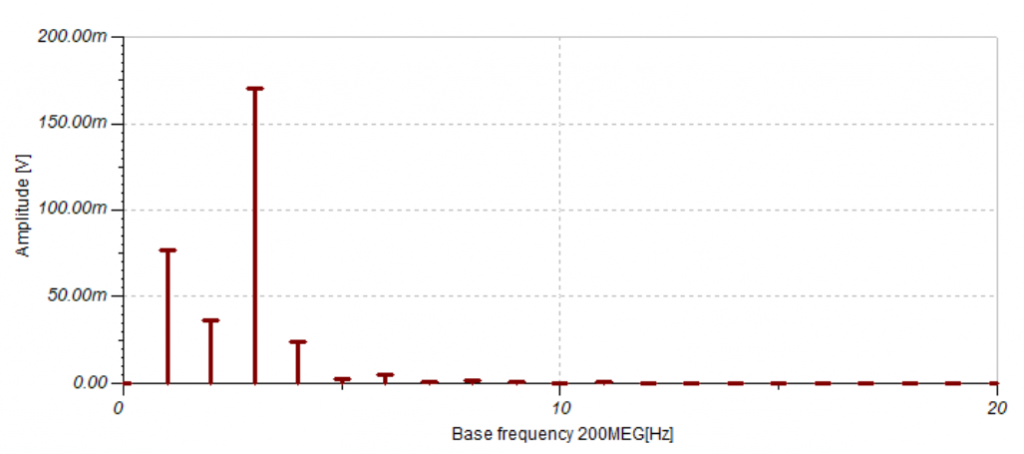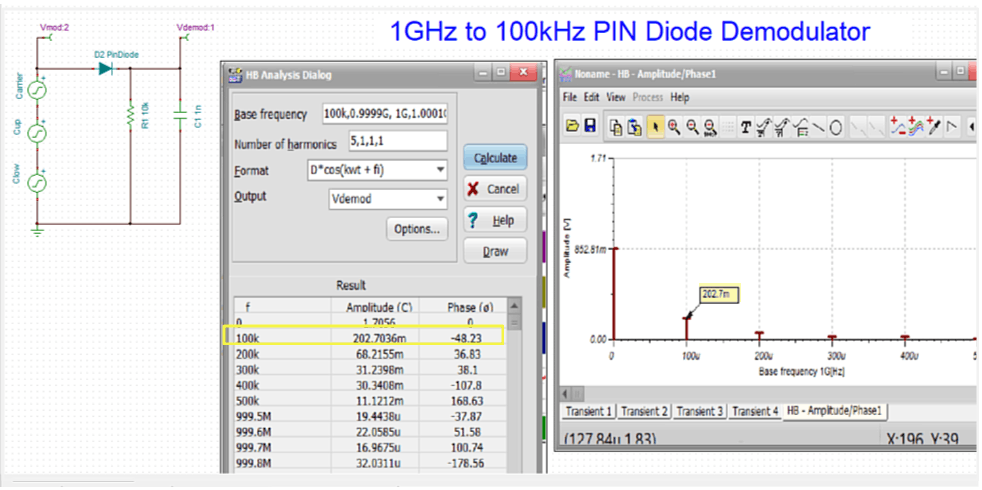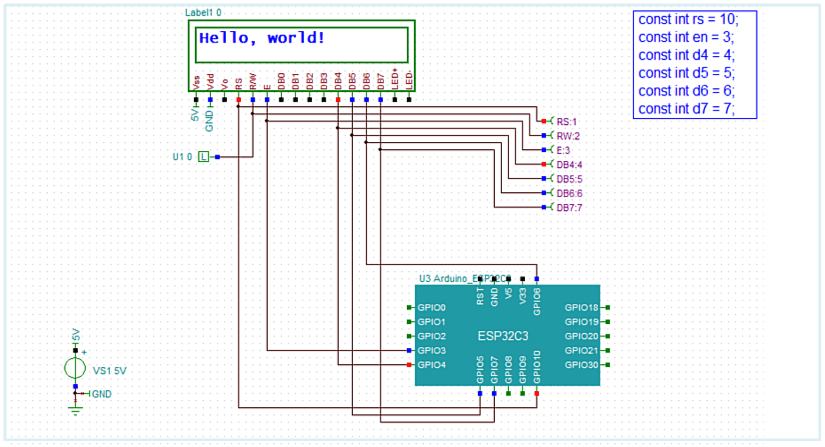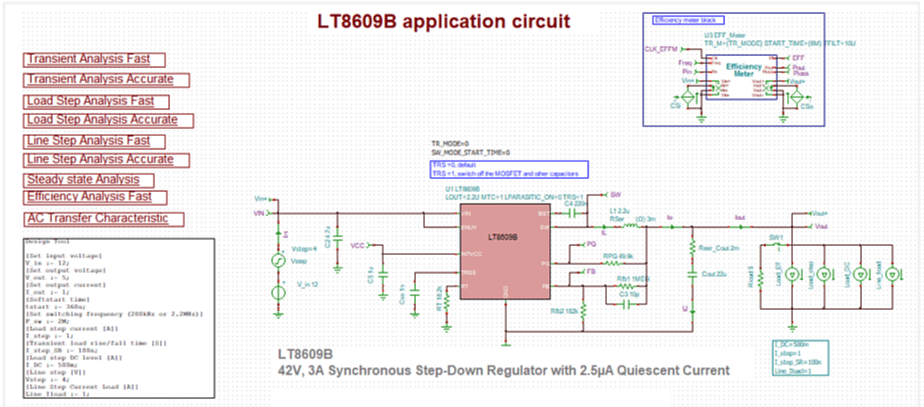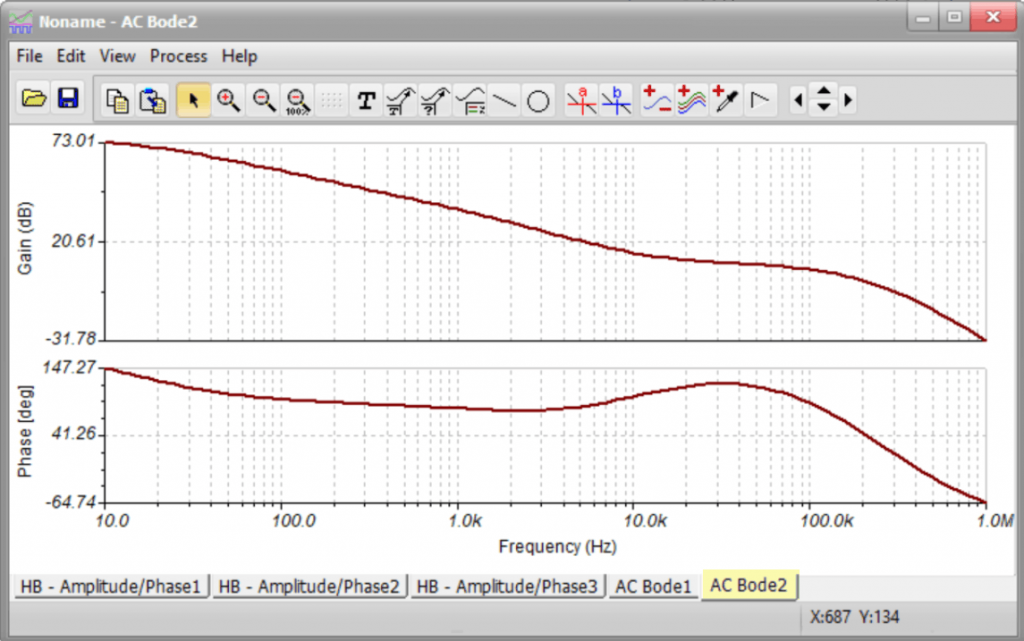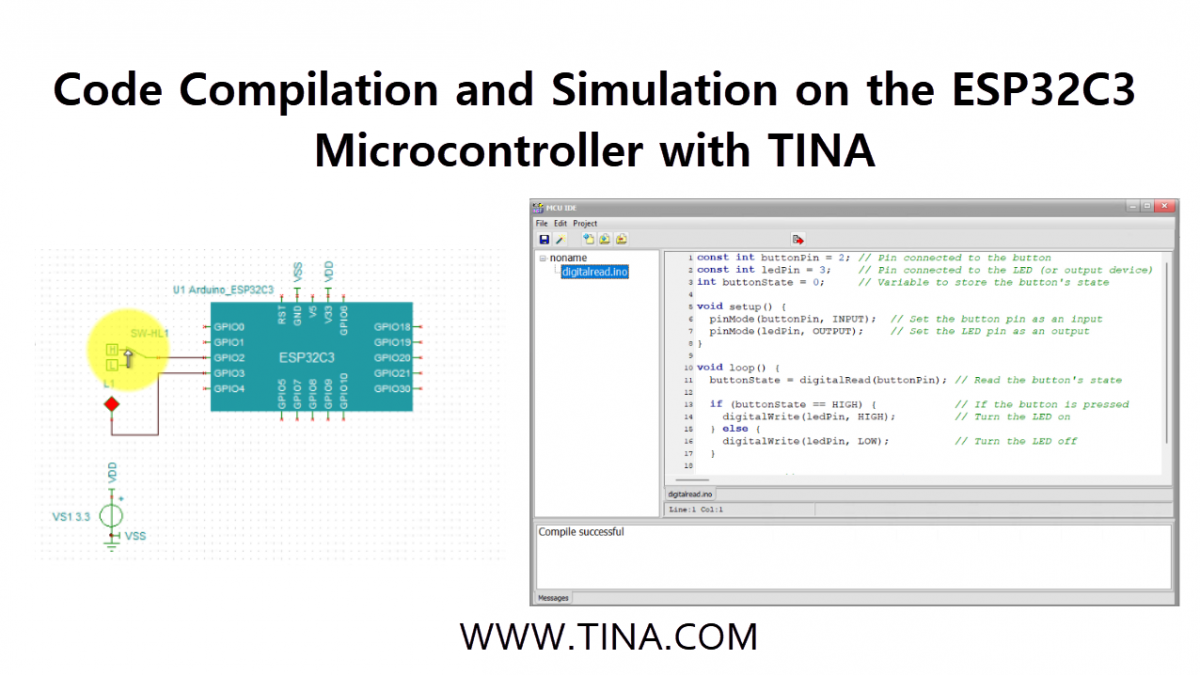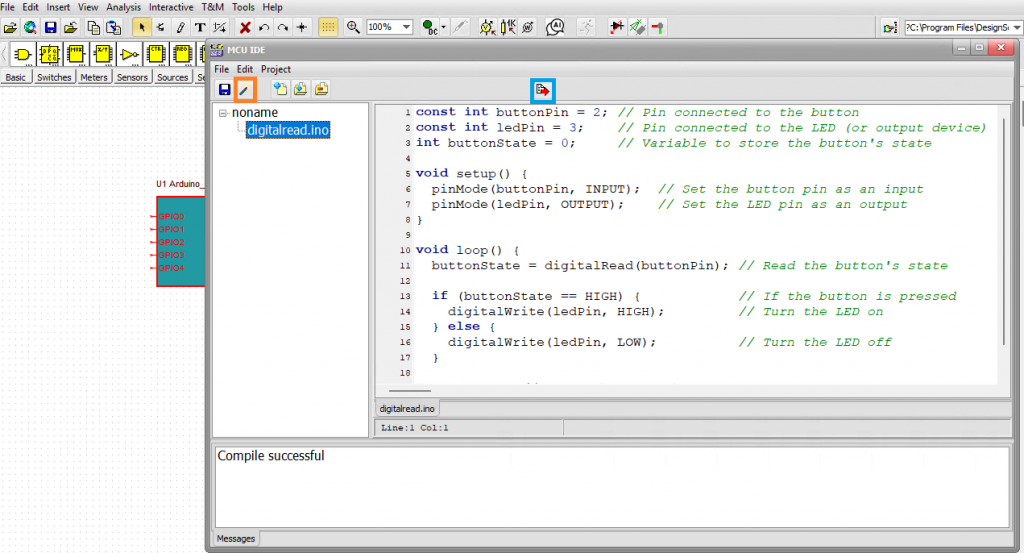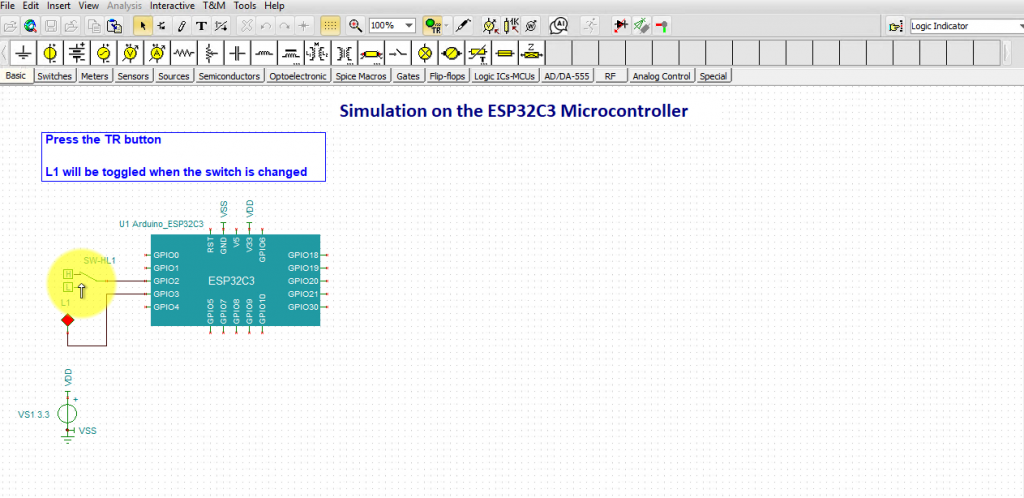In our latest tutorial video, we demonstrate the application of the Harmonic Balance (HB) method in the online TINACloud software, where the high computational speed of the HB method provides a significant advantage.
Introduction to Harmonic Balance (HB)
In TINA v16, TINACloud and later versions, you can analyze nonlinear RF and Microwave circuits using the Harmonic Balance analysis method.
The HB Advantage: The advantage of this approach is that it does not require detailed time-domain simulation, which can be prohibitive for GHz-range signals. Instead, you simply specify the desired base harmonics, and the program calculates and displays the resulting spectrum lines.
Finding the Examples: You can follow along by opening the built-in examples. Navigate to the Examples > RF > HB folder within the TINACloud file menu.
1. Frequency Tripler Circuit
We start with a fundamental nonlinear process: frequency multiplication.
- Example File:
Tripler BJT.TSC(located in Examples/RF/HB).
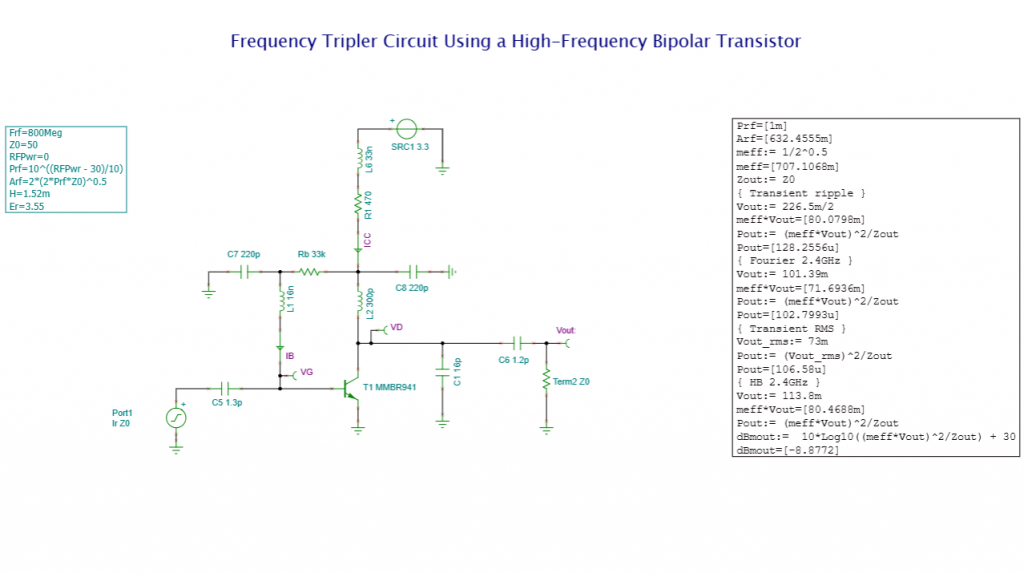
Circuit Overview: This frequency tripler circuit generates a 2.4 GHz output signal, exactly three times the 800 MHz input frequency, using a high-frequency bipolar transistor (MMBR941).
Executing the Simulation: To see the results, go to the Analysis menu and select Harmonic Balance Analysis. Ensure the settings are configured correctly and that Vout is designated as the Output.
The Results: The spectral output confirms a successful tripling effect:
- The third harmonic (2.4 GHz) is the dominant peak, reaching an amplitude of 113.85 mV.
- The fundamental component (800 MHz) is significantly lower at only 1.77 mV.
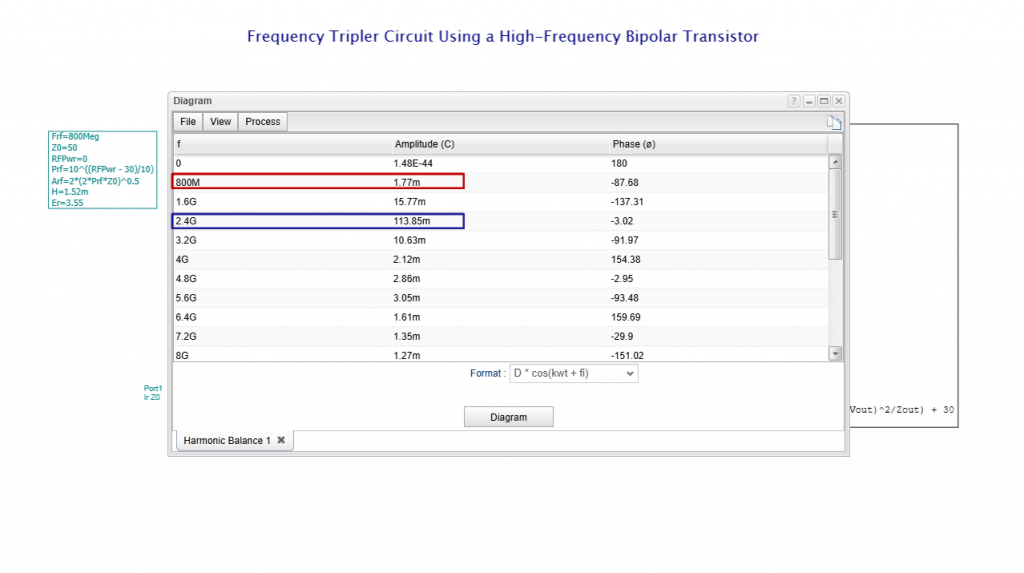
In TINACloud, you can also display the spectrum lines graphically by clicking the Diagram button in the Dialog window.
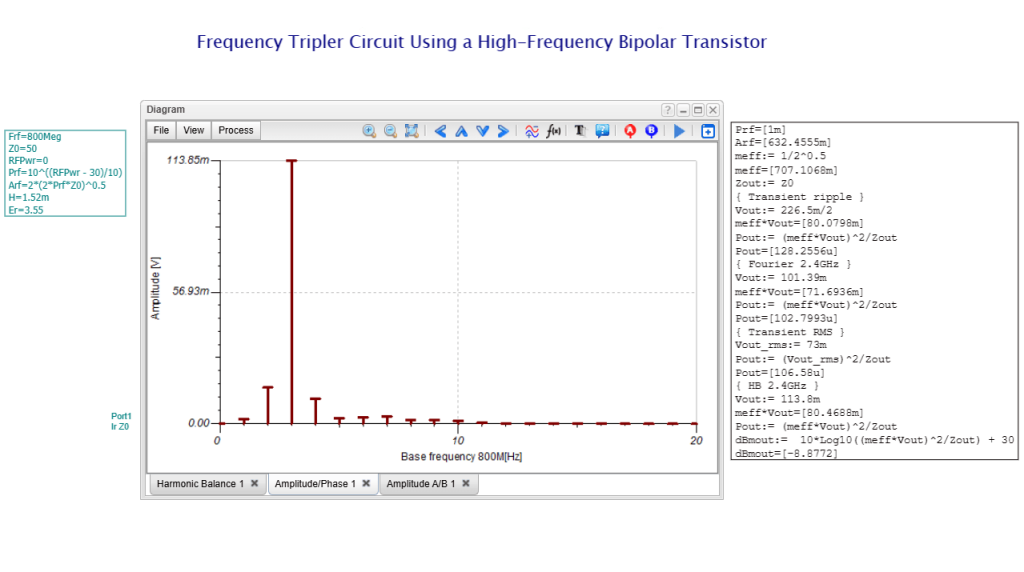
Frequency Tripler Circuit: Harmonic Balance Analysis, Amplitude diagram
2. AM Demodulator and Direct Frequency Specification
One of the most powerful features of TINACloud’s HB analysis is Direct Frequency Specification. This allows you to manually list the specific frequencies you wish to analyze—an invaluable feature for signals with vastly different frequency components.
- Example File:
AM Demodulator with PIN Diode.TSC
Circuit Overview: This circuit features a PIN diode detector designed to demodulate an Amplitude Modulated (AM) signal. An RC low-pass filter is integrated at the output to extract the original modulating information. The input consists of:
- A 1 GHz carrier wave.
- Two sidebands offset by 100 kHz from the carrier.
The Power of Direct Specification: If we tried to analyze this using a standard base frequency of 100 kHz, the software would have to calculate over 10,000 spectral lines to reach 1 GHz. This would be incredibly slow and unnecessary. The Solution: In the HB Analysis settings, we directly input only the three frequencies we care about. TINACloud then quickly calculates the resulting voltages, including the demodulated 100 kHz signal.
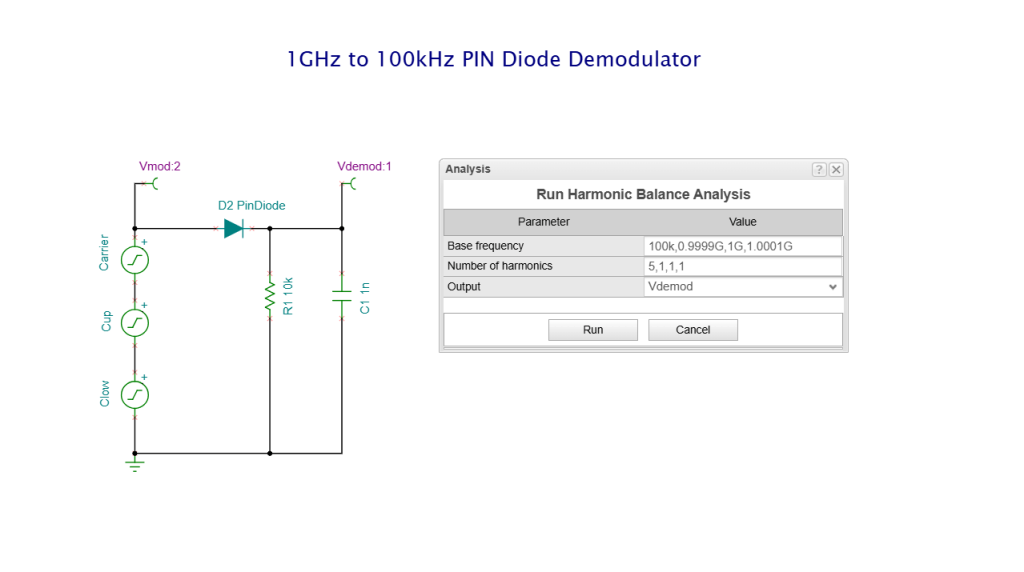
AM Demodulator with PIN Diode circuit: Harmonic Balance Analysis dialog
Transient Analysis and Fourier Analysis
While Harmonic Balance is excellent for frequency data, TINACloud allows you to verify these findings using traditional time-domain methods.
- Transient Analysis: Run a standard Transient simulation from the Analysis menu to see the high-frequency AM wave and the extracted low-frequency signal.
- Fourier Analysis: To perform the Fourier Series analysis, select Fourier Analysis from the Process menu of the dialog window, then click Fourier Series… Set the parameter values as shown in the Analysis dialog.
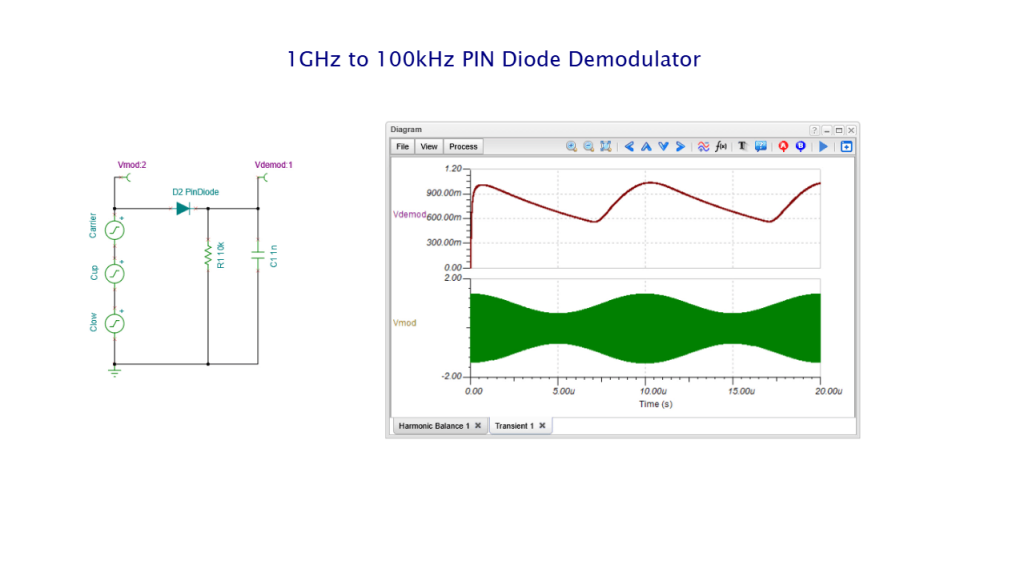
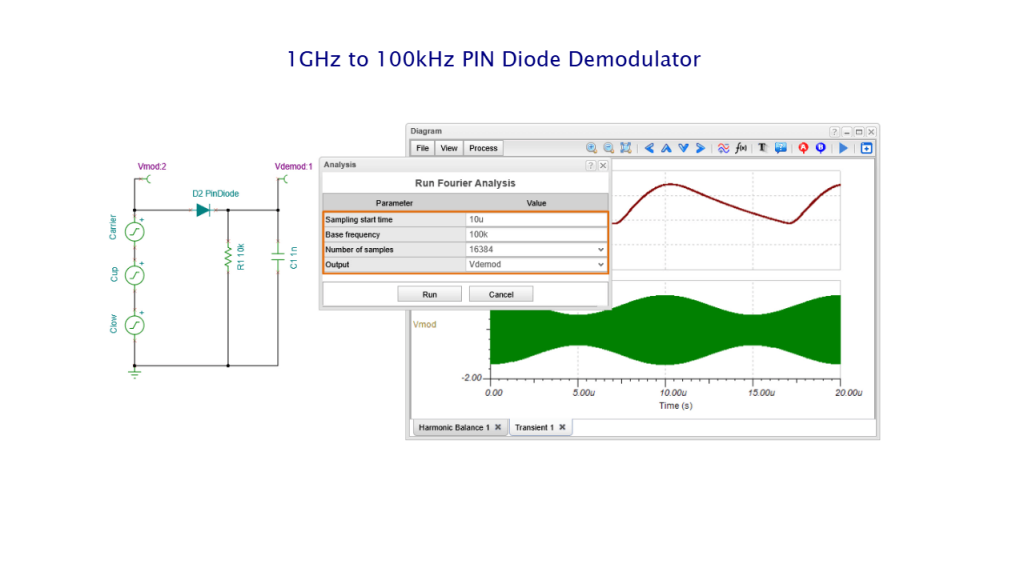
Comparison:
- Fourier Result: 208.75 mV at 100 kHz.
- Harmonic Balance Result: 202.70 mV at 100 kHz.
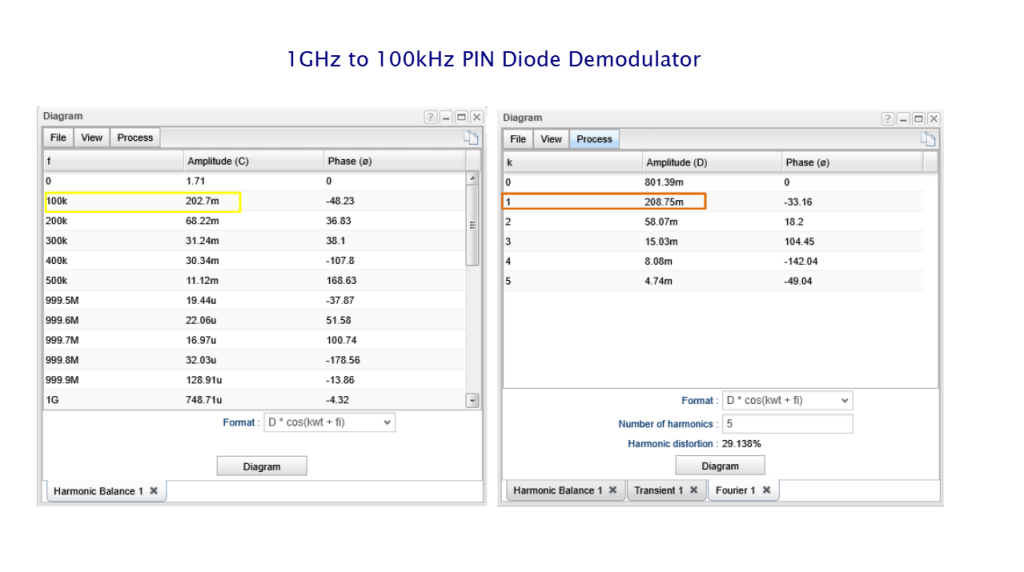
AM Demodulator with PIN Diode circuit: Harmonic Balance and Fourier Analysis
The calculated 208.75 mV at 100 kHz is very close to the 202.70 mV calculated using the Harmonic Balance method.
Conclusion
- The Harmonic Balance analysis method offers high computational efficiency, as it avoids detailed time-domain simulations that can be prohibitive for GHz-range signals. Instead, the desired base harmonics are specified directly, and the resulting spectral lines are calculated and displayed, making the method particularly well suited for online simulation.
- The growing performance of modern computers makes time-domain methods increasingly competitive with the Harmonic Balance method.