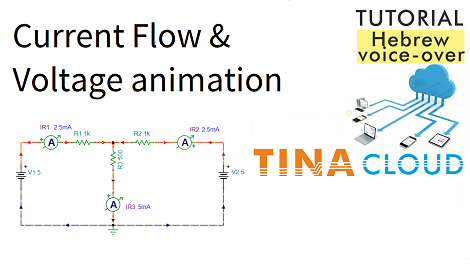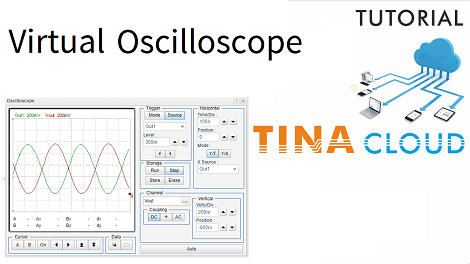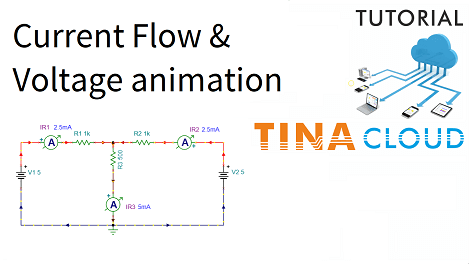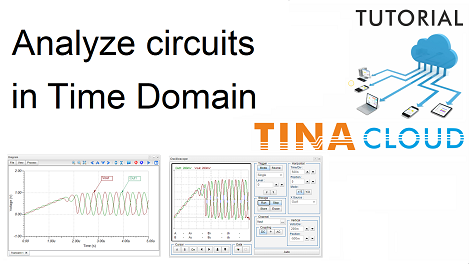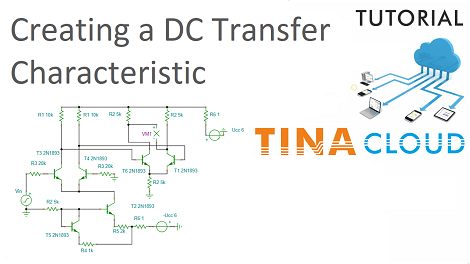In this tutorial video, we present the DC current flow and voltage animation feature of TINACloud in Hebrew language through a DC example.
You can find the circuit “T-pad DC Animation.TSC” in the TINACloud example folder. T-pad is an attenuator circuit, but to demonstrate the animated currents and voltages we will use it with two voltage sources:
- one at its input
- and one at its output
In the given default circuit, the DC analysis will show just the currents of the resistors, displayed by the current meters.
To see the animated current we will show how to enable this feature in TINACloud.
After that we press the DC button the program will demonstrate the current flow with running dashes. As we can se the program also marks the direction of the currents with filled current arrows. When a current is zero, the current arrow is not displayed.
The value of voltages is also indicated by the color of the dashes (wires):
- Positive values are red,
- negative values are blue.
- and the zero voltage is marked by black
In addition, the program calculates the maximum voltages.
In conclusion, by using this tool you can make outstanding presentations showing animated current flows and voltages for your presentations, textbooks, or assignments.
To watch our tutorial “Current & Voltage Animation in TINACloud” in Hebrew language please click here.
You can learn more about TINA here: www.tina.com
You can learn more about TINACloud here: www.tinacloud.com